As the more regular reader of these pages here will already know, I am often on the lookout for good solutions that could potentially bring the best of analogue and digital note-taking together. I have already written a couple of posts on things that I have tried on this direction.
More recently, I have stumbled upon a product that might fit into the above category and that I found really interesting – the Doxie Flip mobile scanner. Since I wanted to try and review the machine, I shot an email to Paul @ Doxie, and he generously made available a Flip for review (normally priced at 149 USD). Many thanks for that, Paul!
So let’s first start with having a look at what Doxie Flip is.
What is the Doxie Flip mobile scanner?
Doxie has quite a bunch a mobile scanner-products in their portfolio. And while most of the other scanners are mobile sheetfed scanners that basically are aiming at getting you paperless, the Doxie is more of an exotic but exciting thing.
Being around the size of a book itself (26.0 x 16.4 x 3.4 cm, weighing 570 g), the Doxie Flip’s scanning surface is A6 in size. While that might be an unusual size for a scanner, Doxie really is not made for replacing a regular A4/US Letter flatbed scanner. If you require larger scans, however, there is no problem because the Flip comes with a software that allows “stitching” (more on that later) – so if you would please, you could probably scan in a street :-).
Having that said, Personally, I got interested in the machine for scanning some of my Bullet Journal entries, but also for scanning in my pocket notebooks, sketches, and index cards. I am an ethnographer/field researcher (PhD-student in media studies). Hence, I do take a lot many notes that I need archived in high quality, since these do represent the data of my research. Also, I was interested in playing around with the Flip’s creative potentials.
Before we unbox the scanner, let’s have a brief look at what I consider the most important technical specs – a more thorough overview can be found here:
- Scan quality adjustable: 300 or 600 dpi
- Standalone device – no computer required
- Battery life: about 200 scans (300 dpi)
- 7 seconds per scan (300 dpi)
- Color display with on-screen settings and image preview
- AutoStitch feature seamlessly merges together large, overlapping scans
- Included Doxie app creates JPEG, PDF1, & PNG files and optimizes scans, saves, and sends to the cloud
The Doxie Flip will work with most PC-, OS X-, and iOS-systems.
Unboxing the Doxie Flip mobile scanner
The Doxie Flip comes in a rather unspectacular cardboard box with some information about the product, its specifications and box contents on it. There is not much to say about the packaging, apart from the scanner inside being thoroughly protected by a plastic frame. So if you order one, there is no doubt it should reach you safe and sound.
Once the box is opened and everything is taken out, the contents should be
- The Doxie Flip itself with its white detachable lid
- a very nicely made quick start guide in pocket notebook-fashion
- if you are lucky and stocks still last, you will receive a free Doxie &Field Notes limited edition notebook with your purchase (yay!!! 🙂 )
- 4 GB SD memory card (already in the scanner, that’s why it’s not on the picture), which should be okay for about 2.500 scans @ 300 dpi
- SD card reader, should your computer not have one (very considerate, I think!)
- AA batteries
As already stated above, the Doxie Flip is about the size of your average research methods-textbook ( 🙂 ). I have put the FieldNotes pocket notebook that came with it on top of the Flip for a visual size reference.
While the Doxie Flip is very compact in size, it is definitely still too chunky to just “through it in your backpack in case you might need it”. If I know I will need it, however, it is definitely portable enough. I for one am a but unlucky I got to know of that scanner only after my field research trips to Nairobi, Kenya – otherwise I would have definitely taken it with me and I know it would have helped me a lot.
Turned to the side, you can see the blue SD-card inside the slot. Beside, you see the green “Scan!”-button as well as the on-/off-switch. On top of the device, besides the lid, are the color display and navigation buttons.
The Doxie Flip in Theory
Well, what could you now potentially do or scan with the Doxie Flip? On their website, the company lists a whole range of very interesting use cases, some of which are definitely tempting to try :-). These range from like napkin sketches to baseball cards, pressed flowers, polaroids, coins, stamps, the palm of your hand and many more options from photos to sketches, surfaces, and objects. The creative possibilities might be endless.
For me personally, besides the very tempting creative options above, the use cases I would normally see fit for a mobile scanner are as follows (selection):
- pocket notebooks
- research notes & field notes
- drawings/sketches/maps of field settings
- annotated academic articles and book chapters
- BulletJournal (A5)
- original photographs and artifacts
- …
So, as you can see, for scanning you theoretically open up the Flip, place an original on the dedicated scanning surface, close the lid, hit the button, and you are done. You can do that on the go, wherever you want. Upon returning home you just remove the SD-card, put it in your computer and save your files. That’s it!
Now, the great thing about the Doxie – and we will also have a look at that in a minute – is the removable lid. This is where the “Flip”-Scanner derived its name from. Because now, with the lid removed, you can do just that: flip it around!
When flipped around like that, you will see that the scanner has a transparent plastic “window” on its backside, which will allow you to position the scanner on basically anything you can imagine, while seeing what you are scanning through this window. Like this, you can scan in your sofa fabric, a wall painting or whatever. While you do not have to be overly careful with this plastic window (this can be scratched, since it does not actually scan) you need to be a little more careful with what you place the scanning surface on. Because if this one is scratched, the scratches will from then on show in all of your upcoming scans. This is why my above idea of scanning in a street might not be the best idea to put in practice – so do not try that!
The Doxie Flip in Practice
For starting the rock’n’ roll with the Flip, you switch it on and your will see its color display coming up, where you will do a few settings first – like date, time, and so on. Nothing much. The main information you will then always be presented with is the remaining scans (4GB-card), the scanning resolution (the 7 dots stand for 300dpi) and the remaining battery life.
So let’s start by having a motion picture look at how to scan in a pocket notebook with the Flip. Of course, you would normally close the lid- I left it open on purpose for you to see the scanning speed. Afterwards, I’ll focus on the image preview window that shows a preview of the scan.
Next up, we will have a look at how to remove the lid, switch on the device and scan in the fabric of a chair beside me. Looks all a bit funny because I hold the camera with the other hand, but you’ll get the idea.
Of course, you could also scan something that is considerably larger than the A6 scanning surface, such as a wall painting, and then use the stitch function of the software afterwards. Here, I show you how to scan in a wall-painting. now everything, though. You would technically just go on as I show, just scan in the rest of the painting as well and always leave a little overlap. I will demonstrate the stitching function below, but on a paper scan.
Last but not least, we are going to flip through the scans quickly, put the lid back on and have a final look at the box and its contents.
Once all is scanned in, you open the accompanying app that you can download for free from the Doxie website, put the SD card in your computer, and open the app. Besides what you have seen in the videos above, I have also scanned in another separate paper: a yellowish A5 Rhodia coloR-pad. I have done this for several reasons. First of all have I written on that paper with a variety of pens for you to see the scanning results. Second, I wanted you to see how the scanner shows the yellowish color of the paper. And third, since the pad is A5, I had to perform so separate scans with an overlap and then stitch the two images together.  This is a screenshot of the Doxie App. Here, you can rotate the images, select some (as I have done here – the two A5-parts) and have them stitched together, send files to the cloud, save them to your desktop of some other favorite apps, staple multiple files together, or perform some adjustments (see below).
This is a screenshot of the Doxie App. Here, you can rotate the images, select some (as I have done here – the two A5-parts) and have them stitched together, send files to the cloud, save them to your desktop of some other favorite apps, staple multiple files together, or perform some adjustments (see below).  I have scanned the fabric and painting with 300dpi, the writing sample with 600dpi – see below (click on the images for expanding and seeing them in high resolution).
I have scanned the fabric and painting with 300dpi, the writing sample with 600dpi – see below (click on the images for expanding and seeing them in high resolution). 
 I have done another similar scan (also 600dpi) on Leuchtturm 1917-paper, which is the to-go notebook for most of my use cases (click on the image for viewing in high resolution).
I have done another similar scan (also 600dpi) on Leuchtturm 1917-paper, which is the to-go notebook for most of my use cases (click on the image for viewing in high resolution).  Now, as you can see on the (stitched) scan images above, the Doxie Flip does a pretty good job in picking up the different colors. With fountain pen inks, I like its ability to even pick up some of the shading. So I think I will definitely use the Doxie Flip in the future for digitizing writing samples for upcoming ink reviews for the blog. The machine also picks up the pencil shading pretty good. With highlighters, however, the scan is inaccurate – for instance, it basically does not pick up the orange at all (the first highlighter strip).
Now, as you can see on the (stitched) scan images above, the Doxie Flip does a pretty good job in picking up the different colors. With fountain pen inks, I like its ability to even pick up some of the shading. So I think I will definitely use the Doxie Flip in the future for digitizing writing samples for upcoming ink reviews for the blog. The machine also picks up the pencil shading pretty good. With highlighters, however, the scan is inaccurate – for instance, it basically does not pick up the orange at all (the first highlighter strip).
Here’s a bunch of other random stuff I scanned in (300 dpi) for the purpose of demonstration:
 A couple of mobile phone scratch cards from Kenya
A couple of mobile phone scratch cards from Kenya
 One Kenya Shilling (hope I won’t end up in prison for scanning that one)
One Kenya Shilling (hope I won’t end up in prison for scanning that one)
 The cover of one of my Moleskine field notes notebooks
The cover of one of my Moleskine field notes notebooks
 A focus group sitting plan – only parts of it for reasons of confidentiality
A focus group sitting plan – only parts of it for reasons of confidentiality
If you ask me, the Doxie Flip also does a very good job in scanning these objects and documents here. However, I do somehow have the feeling that the mobile scanner performs much better on objects and printed documents than on handwritten stuff (pens).
If you are interested in more sample scans, Doxie has made the effort and scanned in and documented a whole lot of other different things for you to look at and even download.
Conclusion
All in all, is the Doxie Flip worth spending 149$ on it? I would say that this will wholly depend on your use cases. For me personally, it would be worth it’s money. Especially for those things where quality matters. I also think that it is especially the creative uses cases, where the Flip excels. These are the instances in which I will personally use and wholeheartedly recommend the Doxie Flip. For matters of convenience, however, I will still rely on my iPhone and ScanBot for the things that need a “quick and dirty job”.
I hope this review was helpful. Feel free to leave me a comment in the section below or ask me any remaining questions.
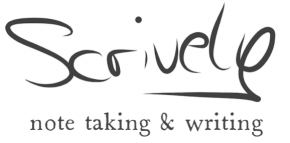











Hello.
Thanks for the review! But really: is the solution of 600 dpi enough? I intend to scan photos from albums and after damaging two albums by putting them on top of my usual scanner, I realized I must have something to put on the photos. This flip-scan is the only one possible that does that. But I don’t want to buy one just to discover that the scanned photos are too dim to put in another digital album. So, what do say?
Lars Vegus, Sweden
Hej Lars,
to me, the scanner perfectly does the job. Also it is intended for use cases just as you described. 600 dpi is a resolution good enough for printing, normally. If you wanna be able to zoom in on a picture a lot in order to have fine grained detail, maybe it is not enough. Really depends on what ‘good enough’ means to you personally.
To me, the scanner scans in pics just as it should. And if I want to make small corrections on a pic afterwards (which rarely happens to me personally) I could do so in software.
Best,
Michael